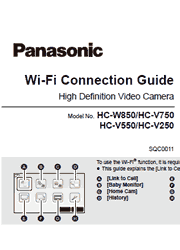This unit cannot be used to connect to a public wireless LAN connection.
Step.1 Install the Image App on your smartphone/tablet
1. [Android]: Select Google Play Store. [iOS]: Select App Store.
2. Enter Panasonic Image App into the search box.
3. Select Panasonic Image App and install it.
Step.2 Confirm the Wi-Fi connection method
1. Check if the wireless access point is compatible with IEEE802.11b/g/n.
2. Check if the wireless access point is compatible with WPS.
Step.3 Connect to Wi-Fi
[WPS Connection]
1. Press the Wi-Fi button on this unit to setup the Wi-Fi.
2. Touch a Blank row to register a new wireless network.
3. Touch [WPS Connection].
4. Press the WPS button on the wireless access point.
5. Touch [Link to Cell] and start up the smartphone application Image App.
[Direct Connection]
1. Press the Wi-Fi button on this unit to setup the Wi-Fi.
2. Touch [Change connection type] and select [QR code].
3. Start up the smartphone application Image App.
4. On the smartphone, select [QR code], and scan the QR code displayed on the screen of this unit.
[Search for wireless network]
1. Press the Wi-Fi button on this unit to setup the Wi-Fi.
2. Touch a Blank row to register a new wireless network.
3. Touch [Search for wireless network].
4. Touch the wireless access point to connect.
5. (When there is an Encryption key (Password)) Enter the Encryption key (Password) of the wireless access point.
6. Touch [Link to Cell] and start up the smartphone application Image App.