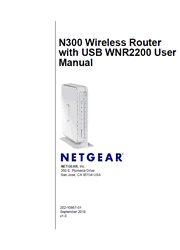A USB port lets you connect a hard drive for wireless sharing and streaming. Or connect a printer for wireless printing. This N300 WiFi router is ideal for medium size homes with lots of Internet activity. Live Parental Controls allow flexible filter settings, and the NETGEAR genie makes it easy to setup and monitor your network.
Chapter 1. Configuring Your Internet Connection
Using the Setup Manual
Logging In to Your Wireless Router
Selecting a Language for Your Screen Display
Using the Setup Wizard
Viewing or Manually Configuring Your ISP Settings
Chapter 2. Safeguarding Your Network
Planning Your Wireless Network
Manually Configuring Your Wireless Settings
Using Push “N” Connect (WPS) to Configure Your Wireless Network
Connecting Additional Wireless Client Devices After WPS Setup
Restricting Access to Your Router
Adding Guest Networks
Chapter 3. Protecting Your Network
Protecting Access to Your Wireless Router
Restricting Access by MAC Address
Blocking Access to Internet Sites
Blocking Access to Internet Services
Scheduling Blocking
Configuring E-mail Alert and Web Access Log Notifications
Viewing Logs of Web Access or Attempted Web Access
Setting the Time
Chapter 4. Using Network Monitoring Tools
Upgrading the Router Firmware
Viewing Wireless Router Status Information
Viewing a List of Attached Devices
Managing the Configuration File
Enabling Remote Management Access
Traffic Meter
Chapter 5. Customizing Your Network Settings
Using the LAN Setup Options
Using a Dynamic DNS Service
Configuring the WAN Setup Options
Configuring Static Routes
Allowing Inbound Connections to Your Network
Configuring Port Forwarding to Local Servers
Configuring Port Triggering
Wireless Repeating (Also Called WDS)
Chapter 6. Fine-Tuning Your Network
Assessing Your Speed Requirements
Optimizing Your Network Bandwidth
Optimizing Wireless Performance
Changing the MTU Size
Quality of Service (QoS)
Universal Plug and Play
Chapter 7. USB Storage
USB Drive Requirements
File Sharing Scenarios
USB Storage Basic Settings
Configuring USB Storage Advanced Settings
ReadyShare Access
Unmounting a USB Drive
Specifying Approved USB Devices
Connecting to the USB Drive from a Remote Computer
Connecting to the USB Drive with Microsoft Network Settings
Chapter 8. Troubleshooting
Quick Tips
Troubleshooting Basic Functions
Cannot Access the Router Main Menu
Cannot Access the Internet
Troubleshooting a Network Using the Ping Utility
Problems with Date and Time
Wireless Connectivity
Restoring the Default Configuration and Password
Appendix A. Default Configuration and Technical Specifications
Restoring the Default Factory Configuration Settings
Technical Specifications