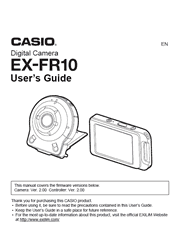This User’s Guide is for the following firmware versions, which are available from the download page. Camera: Ver. 2.00, Controller: Ver. 2.00
You can perform the operation below on the controller to check your firmware versions.
Procedure: “Home icon” > “MENU” > “Setup” > “Version”
This will display the versions of your camera and controller firmware on the controller screen.
Quick Start Basics
What you can do with your CASIO camera
Using the Attachment
Using the Touch Panel
First, charge the battery prior to use
Turning Power On and Off
Configuring Basic Settings the First Time You Turn On the Camera
Preparing a Memory Card
Shooting a Snapshot (Premium Auto)
Snapshot Shooting Precautions
Recording Images
REC Mode Screen
Shooting Multiple Images at a specified Interval (Interval Snapshot)
Changing the Recording Mode
Using the Self-timer (Self-timer)
Shooting with Zoom
Recording a Movie
Advanced Recording Settings
Recording Beautiful Portraits (Make-up)
Using Touch Shutter (Touch Shutter)
Changing the Image Size (Image Size)
Specifying the Maximum Movie Recording Time (Max Recording Time)
Shooting with Brightness Compensation (EV Shift)
Adjusting Hue when Shooting (White Balance)
Enabling Auto Rotation of Images to Match Camera Orientation (Auto Rotate)
Self-shooting (Mirror)
Viewing Snapshots and Movies
Play Mode Screen
Viewing Snapshots
Viewing a Movie
Deleting Snapshots and Movies
Zooming an On-screen Image
Viewing the Image Menu
Rotating an Image (Rotation)
Creating a Time Lapse Movie (Time Lapse)
Creating a Collage of a Day’s Snapshots (Highlight Photo)
Creating a Movie of a Day’s Images (Highlight Movie)
Changing the Highlight Score of an Image (Highlight Score)
Connecting the Camera with a Smartphone (Wireless LAN)
Controlling Your Camera with a Connected Smartphone
Establishing a Connection between a Smartphone and Your Camera
Using a Smartphone as a Camera Remote Controller
Sending the Currently Displayed Image to a Smartphone (Display Image Send)
Sending a Snapshot or Movie File from Camera Memory to a Smartphone
Other Settings (Set Up)
Locking the Controller Orientation (Screen Lock)
Configuring Camera Sound Settings (Camera Sound)
Using the Vibration Function (Vibration)
Controller Display Recover Using a Flick Operation (Flick Start)
Setting the Camera’s Clock (Adjust)
Specifying the Date Style (Date Style)
Specifying the Display Language (Language)
Specifying the Controller Sleep State Trigger Time (Sleep)
Formatting Built-in Memory or a Memory Card (Format)
Resetting the Camera to Factory Defaults (Reset)
Checking the Current Camera Firmware Version (Version)
Printing
Printing with a Computer
Using the Camera with a Computer
Things you can do using a computer
Using the Camera with a Windows Computer
Using the Camera with a Macintosh
Files and Folders
Memory Card Data
Appendix
Safety Precautions
Shock resistant, Splashproof, Dustproof
Precautions During Use
Power Supply
Disposing of the Camera
Using a Memory Card
Reset Initial Default Settings
When things don’t go right
Number of Snapshots/Movie Recording Time
Specifications