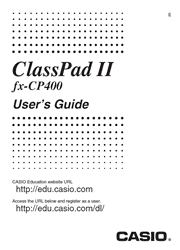Equipped with a high resolution 4.8 inch large touch-panel LCD, the fx-CP400 provides clearer images of mathematical data for students, as well as a better way to comprehend the relationships between their equations and graphs since the calculator can display both at the same time. Also, with the touch of a button, the fx-CP400 can switch from a vertical view to a horizontal view, which is convenient for displaying long mathematical formulas on a single line. Both of these capabilities make it easier for students to grasp difficult mathematical concepts.
Chapter 1: Basics
1-1 General Guide
1-2 Power Supply
1-3 Built-in Application Basic Operations
1-4 Input
1-5 ClassPad Data
1-6 Creating and Using Variables
1-7 Configuring Application Format Settings
1-8 When you keep having problems…
Chapter 2: Main Application
2-1 Basic Calculations
2-2 Using the Calculation History
2-3 Function Calculations
2-4 List Calculations
2-5 Matrix and Vector Calculations
2-6 Specifying a Number Base
2-7 Using the Action Menu
2-8 Using the Interactive Menu
2-9 Using the Main Application in Combination with Other Applications
2-10 Using Verify
2-11 Using Probability
2-12 Running a Program in the Main Application
Chapter 3: Graph & Table Application
3-1 Storing Functions
3-2 Using the Graph Window
3-3 Using Table & Graph
3-4 Using Trace
3-5 Using the Sketch Menu
3-6 Analyzing a Function Used to Draw a Graph
3-7 Modifying a Graph
Chapter 4: Conics Application
4-1 Inputting an Equation
4-2 Drawing a Conics Graph
4-3 Using G-Solve to Analyze a Conics Graph
Chapter 5: Differential Equation Graph Application
5-1 Graphing a Differential Equation
5-2 Drawing f (x) Type Function Graphs and Parametric Function Graphs
5-3 Using Trace to Read Graph Coordinates
5-4 Graphing an Expression or Value by Dropping It into the Differential Equation Graph Window
Chapter 6: Sequence Application
6-1 Recursive and Explicit Form of a Sequence
6-2 Graphing a Recursion
Chapter 7: Statistics Application
7-1 Using Stat Editor
7-2 Drawing a Statistical Graph
7-3 Performing Basic Statistical Calculations
7-4 Performing Advanced Statistical Calculations
Chapter 8: Geometry Application
8-1 Drawing Figures
8-2 Editing Figures
8-3 Using the Measurement Box
8-4 Working with Animations
8-5 Using the Geometry Application with Other Applications
Chapter 9: Numeric Solver Application
Chapter 10: eActivity Application
10-1 Creating an eActivity
10-2 Transferring eActivity Files
Chapter 11: Financial Application
11-1 Financial Application Basic Operations
11-2 Performing Financial Calculations
11-3 Calculation Formulas
11-4 Financial Calculation Functions
11-5 Input and Output Field Names
Chapter 12: Program Application
12-1 Creating and Running Program
12-2 Debugging a Program
12-3 User-defined Functions
12-4 Program Command Reference
12-5 Including ClassPad Functions in Programs
Chapter 13: Spreadsheet Application
13-1 Inputting and Editing Cell Contents
13-2 Graphing
13-3 Statistical Calculations
13-4 Cell and List Calculations
Chapter 14: System Application
14-1 Managing Memory Usage
14-2 Configuring System Settings
Chapter 15: Performing Data Communication
15-1 Data Communication Overview
15-2 Performing Data Communication between the ClassPad and a Personal Computer
15-3 Performing Data Communication between Two ClassPads
15-4 Connecting the ClassPad to an EA-200 Data Analyzer
15-5 Connecting the ClassPad to a Projector
Appendix
Character Code Table
System Variable Table
Graph Types and Executable Functions
Error and Warning Message Tables
Resetting and Initializing the ClassPad
Number of Digits and Precision
Display Brightness and Battery Life
Specifications