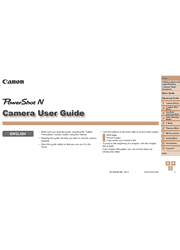The new PowerShot N opens up a new dimension of photographic expression, helping you express your personal style and flair with powerful innovative Canon technologies. The PowerShot N features an entirely new design, sporting a functional sleek shape. Shutter and zoom rings enable quick, intuitive operation, and a new 2.8-inch tilt-type capacitive touch screen offers amazing photographic flexibility; shoot diagonally, horizontally, from low angles or high for versatile expression. The camera features a new Creative Shot mode for artistic image capture, automatically creating an additional five unique images every time you take a shot.
1. Camera Basics
On/Off
Shutter Ring
Holding the Camera
Shooting Display Options
FUNC. Menu
MENU Menu
Indicator Display
2. Creative Shot Mode
Shooting (Creative Shot)
Viewing
3. Auto Mode/Hybrid Auto Mode
Shooting With Camera-Determined Settings
Common, Convenient Features
Using Face ID
Image Customization Features
Helpful Shooting Features
Customizing Camera Operation
4. Other Shooting Modes
Applying Special Effects
Shooting Super Slow Motion Movies
5. P Mode
Shooting in Program AE ([P] Mode)
Image Brightness (Exposure Compensation)
Adjusting White Balance
Continuous Shooting
Activating Flash
Table of Contents Changing the IS Mode Settings
6. Playback Mode
Viewing
Browsing and Filtering Images
Editing Face ID Information
Image Viewing Options
Erasing Images
Rotating Images
Tagging Images as Favorites
Convenient Control: Touch Actions
Editing Still Images
Editing Movies
7. Wi-Fi Functions
What You Can Do With Wi-Fi
Using Wi-Fi to Send Images From the Camera
Wi-Fi (Wireless LAN) Precautions
Security Precautions
Glossary
Connecting to a Smartphone
Accessing the Wi-Fi Menu
Connecting to Web Services
Connecting to Another Camera
Connecting to a Computer
Connecting to a Printer
Sending Images
Sending Images to a Computer via CANON iMAGE GATEWAY
Geotagging Images on the Camera
Editing or Erasing Wi-Fi Settings
8. Setting Menu
Adjusting Basic Camera Functions
9. Accessories
Optional Accessories
Using Optional Accessories
Printing Images
10. Appendix
Troubleshooting
On-Screen Messages
On-Screen Information
Functions and Menu Tables
Handling Precautions
Specifications
Index