How to upgrade TP-LINK Switch?
Notice:
- Please verify the hardware version of your device for the firmware ver sion. Wrong firmware upgrading may damage your device and void the warranty.
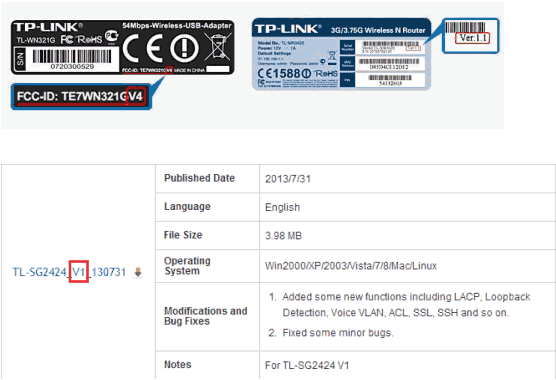
- After you downloaded the firmware from UserDrivers website, please use decompression software such as WinZIP or WinRAR to extract the firmware file to a folder;
- Do NOT turn off the power or cut down the Ethernet cable during upgrade process;
- Please write down all current settings as a backup and enter them manually after upgrading.
- Internet Explorer(IE) is recommended to upgrade the firmware.
Step 1. Connect the PC to the switch, set the IP address of your PC to 192.168.0.2-254 (eg.192.168.0.2), set subnet mask to 255.255.255.0
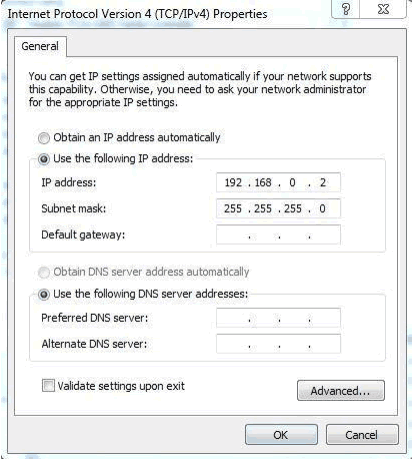
Step 2. Log into the switch by typing http://192.168.0.1 in the address bar of the web browser (such as Internet Explorer, Firefox). The UserName and Password are both admin unless you have changed it before.
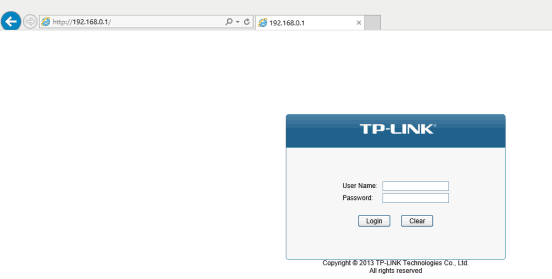
Step 3. Click System -> System Tools -> Firmware Upgrade, click the Browse button to choose the firmware you already extracted in the folder.(For TL-SG1016DE and TL-SG1024DE, you will need to click Ready and have a restart before the upgrade)
Step 4. Click the Upgrade button. The device will reboot automatically after the upgrading has been finished. Please wait about 1 minutes.
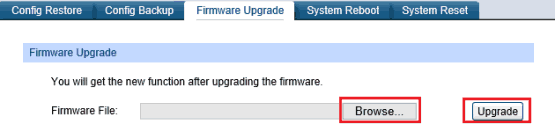
Step 5. Click System -> System Info -> System Summary, verify that the switch's firmware has been upgraded.
![]()
Return TP-LINK