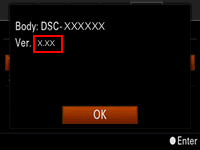Sony DSC-RX100 M3 Camera Firmware Update Instruction for Mac OS X
Determine if Your Camera Needs the Update
This update is only for DSC-RX100M3 cameras that currently have firmware version 1.00. If your camera firmware version is already Version 1.10, this update is not necessary.
Check the version of your camera firmware:
- Power on the camera.
- On the camera, select "MENU", "Setup", and then "Version".
- If the version number is Ver. 1.10, the camera does not need this update.
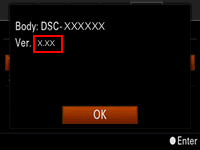
Important Notes
- This utility is only for use with the
DSC-RX100M3 cameras. Do not install this utility with any other model. - WARNING!!: This firmware update and any changes incurred by it are permanent. It is not possible to return to a previous firmware version after updating this firmware. By continuing this update process and downloading and updating this firmware, you acknowledge that you are aware and understand that this update cannot be reversed.
- IMPORTANT: Do not allow the computer to enter Sleep (Standby) mode during the update process. To change your settings, please refer to your computer manual or consult the manufacturer.
- This update process requires the following items for proper updating:
- A computer with:
- CPU: Intel® processor
Note: CoreT Solo and Core Duo processors are not supported. - Available Hard Disk Space: 200 MB or more
- Installed Memory (RAM): 512 MB or more
- A USB port.
- Macintosh® OS X versions 10.6 to 10.9.
- CPU: Intel® processor
- Camera power supply:
- This update can only be performed when the remaining battery level has three bars
 or more. When performing the firmware update, it's recommended to use a fully charged NP-BX1 rechargeable battery pack.
or more. When performing the firmware update, it's recommended to use a fully charged NP-BX1 rechargeable battery pack.
WARNING!!: The camera may not operate properly if the power is interrupted during the update.
- This update can only be performed when the remaining battery level has three bars
- USB cable:
- Use only the USB cable supplied with the camera.
IMPORTANT: Update functionality is not guaranteed with any other USB cable.
- Use only the USB cable supplied with the camera.
- A computer with:
- To ensure that no other program interferes with the installation, save all work and close all other programs. The Taskbar should be clear of applications before proceeding.
- It is highly recommended that you print out these instructions for use as a reference during the installation process.
Prepare the Camera for the Firmware Update
- Remove the memory card from the camera
- Ensure the camera battery is fully charged.
Download and Update the Firmware
- Download the Update_DSCRX100M3V110.dmg file to a temporary or download directory (please note this directory for reference).
- Go to the directory where the file was downloaded and double-click the Update_DSCRX100M3V110.dmg.
Note: Do not connect the camera to the computer yet. - Double-click the "Firmware Updater"
 icon.
icon. - At the Password prompt screen, enter the Name and Password for the administrative account, and then click "OK".
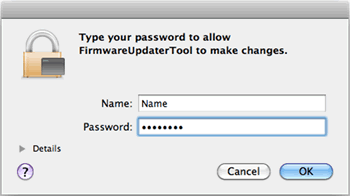
- At the "Firmware Updater" screen, please follow the instructions.
- Power on the camera.
- Make sure the USB Connection Setting is set to "Mass Storage".
On the camera, select "MENU", "Setup","USB Connection", and then ensure "Mass Storage" is selected.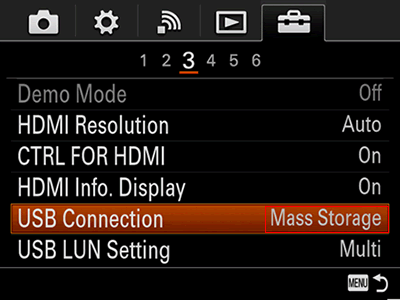
- Ensure the memory card is removed from the camera.
- Connect the camera to your computer using the supplied USB cable.
Note: When the camera is connected to the computer, the LCD screen of the camera turns off. If the LCD screen of the camera dose not turn off, try disconnecting and reconnection the USB cable or try another USB port on the computer. Then proceed to the next step. - At the "Firmware Updater" screen, click "Next".
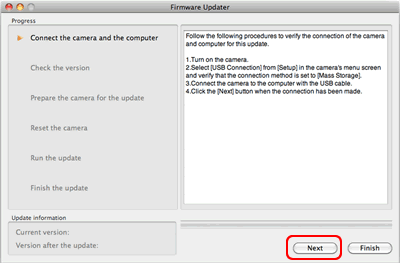
WARNING!!: Do not power off the camera or disconnect the USB cable until the update process is complete. - When the updater recognizes the camera connection, the next "Firmware Updater" screen is displayed on the computer, and the camera screen displays "Follow the instructions on the computer".
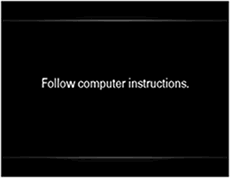
- At the "Firmware Updater" screen, click "Next".
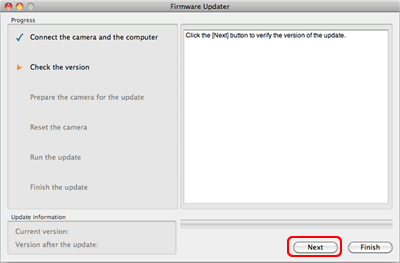
- When the following screen is displayed, check the version number at the lower left.
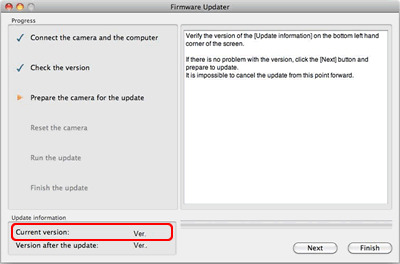
If the current version is "1.00", click "Next".
Note: If the current version is "1.10", your camera does not need this update. Stop the USB connection and click "Finish". Then power off the camera, briefly remove the battery pack or the AC adaptor, and then power on the camera again. - To perform the firmware update, follow the steps to reset the camera.
- Reset the camera:
On the camera, press the center of the control wheel to execute reset.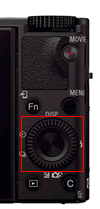
Note: The camera screen turns off when the button is pushed. - At the "Firmware Updater" screen, click "Next".
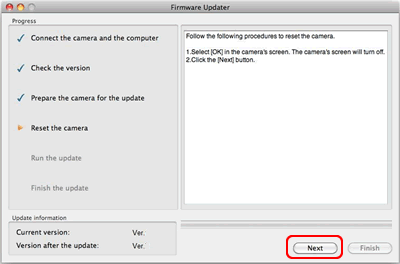
- After resetting, reconnection of the camera is verified, and the next Firmware Updater screen appears.
- When the following screen is displayed, click "Run".
Note: The update process takes about fifteen minutes to complete.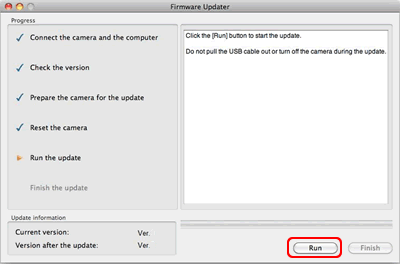
WARNING!!: Do not power off the camera or disconnect the USB cable until the update process is complete. - When the following screen is displayed, click "Finish".
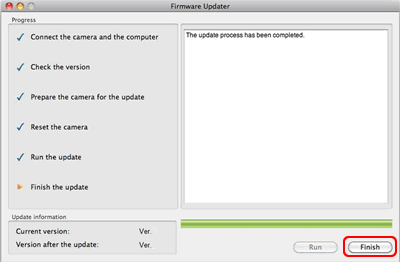
- You may now disconnect the USB cable.
Check the Firmware Version After Updating (optional)
Please follow the steps below to confirm that the firmware was successfully updated:
- On the camera, select "MENU", "Setup", and then "Version".
- If the version number is Ver. 1.10, the camera firmware was successfully updated.