Samsung NX20 Camera Firmware Upgrade guide
User Drivers » Digital Camera » Samsung
Before upgrading the firmware
- Make sure you use fully charged batteries.
If camera malfunction is caused during a firmware upgrade for the reasons given above, the mainboard may have to be serviced by a Samsung service centre, which mayresult in major repair charges. - Before upgrading the firmware, make sure that you format thememory card on your PC or camera and then download the necessary firmware file.
- Download the firmware file into the root directory of the memory card.
- Do not operate the camera, remove the batteries, or cut the power while upgrading firmware. Operate the camera only after the firmware upgrade is complete.
How to upgrade firmware?
1) Download the firmware file into the root directory of the SD memory card.
2) Insert the SD card on which the firmware file is to be saved.
3) Press the menu button.
4) Move to"Setup Menu 3" (Press the left button of4-way key.)
5) Select the"Firmware Update".
(After pressing the left button of 4-way key, press the OK button for 1 time.)
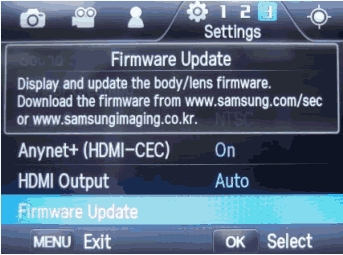
6) Select the"Body Firmware".(Press the OK button for1 time)
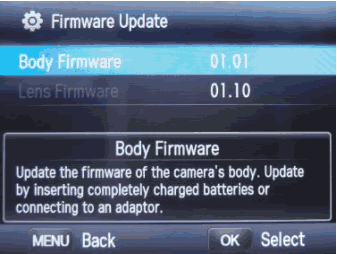
7) Select"Yes".(After pressing the down button of4-way key, press the OK button for1 time.)
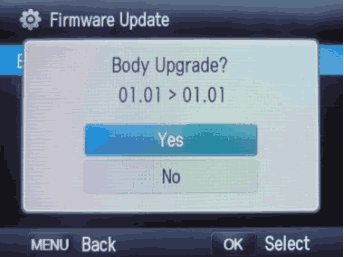
8) The upgrading progress bar will be increased, then after finishing it, camera will turn off.
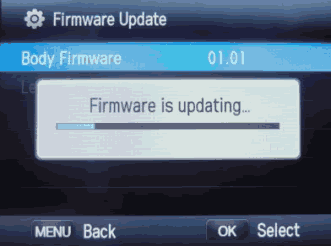
※Should you need further detailed information, or if you experience difficulty in upgrading firmware, do not proceed with the process on your own. Visit a Samsung service center near you.
※If the firmware upgrade is not completed successfully, Remove the battery and re-insert then thefirmware upgrade will start again.