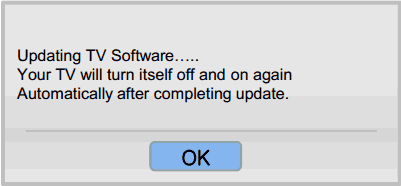2013 Samsung TV Firmware Upgrade Guide
User Drivers » HDTV » Samsung
Step 1. How to prepare the USB Memory Drive
- Download the firmware file from Samsung.com into your computer. File Name: T-MST12AKUC.zip
- Connect the USB Memory Drive to the USB port of your PC. Copy the file to USB Memory Drive.
- Follow below steps to extract the file and make a folder for firmware. The folder should have same name with the file and exist in the root directory. (An extracting process might be different by application in PC)
- Click the file and "Extract All.". Then select USB driver that files will be extracted.
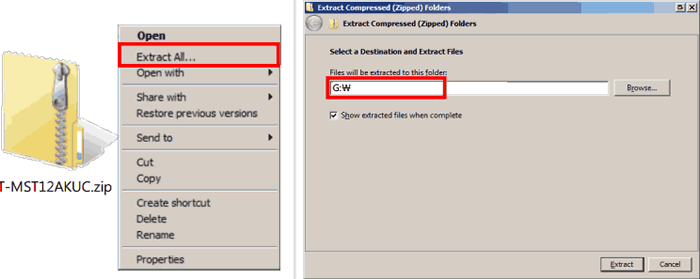
- Confirm that USB Driver has a folder named "T-MST12AKUC" in the root directory.
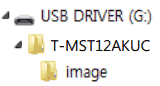
- Safely disconnect the USB memory drive by clicking in "Safely Remove" in Task Bar.
Step 2. How to upgrade the Firmware by USB
- Insert the USB Memory Drive containing the firmware into the USB port of TV.
- Turn on the TV and wait around 1 or 2 minutes.
- Press the MENU button, select "Support", "Software Update", and then "By USB".
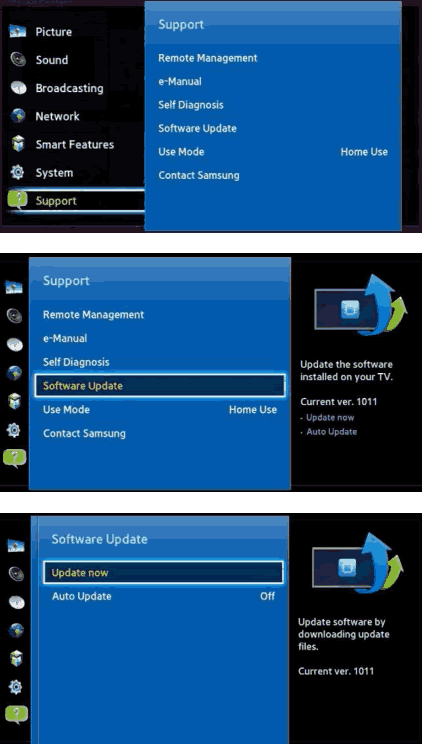
- The message for searching for update files is displayed. Press Yes.
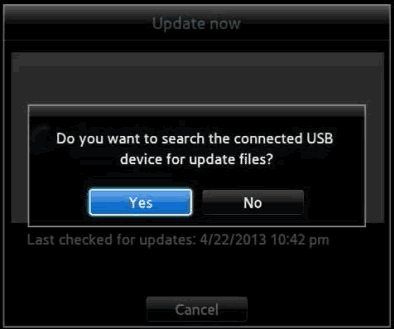
- If the TV finds a valid firmware version, it displays the message below. Press Yes, then TV starts updating.
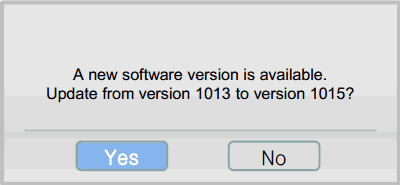
- Press Yes, then TV starts updating. When the firmware upgrade is complete, the TV turns off and then back on by itself.
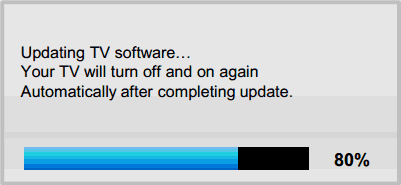
Cautions
While upgrading,
- Do not pull the USB Memory drive out.
- Do not unplug the power cable.
- Do not turn off the TV.

Warning
Pulling the USB Memory drive out or unplugging the power cable will cause a firmware error or main board failure. Firmware errors and main board failures are not covered by Samsung warranty policy.
How to Upgrade the Firmware by Online
- Turn on the TV.
- Confirm that your TV is connected to the Network by using the Network Status test.

- Press the MENU button, select "Support", "Software Update", and then "Update now".
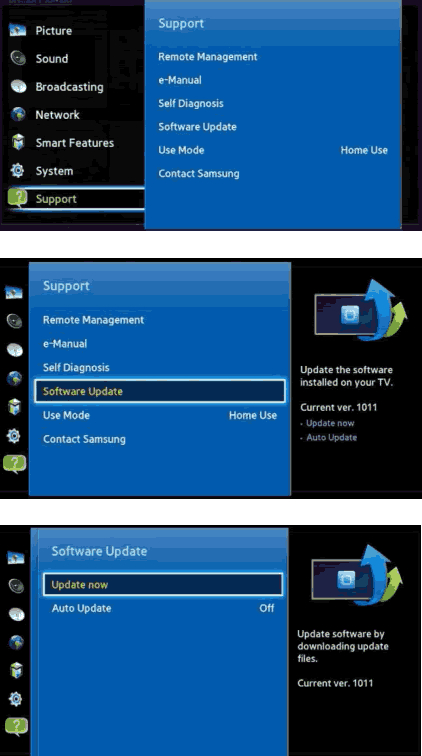
- The message "Connecting to the network server..." is displayed.

- If the TV finds a higher firmware version from the server, TV asks you to update new version. Press Yes.
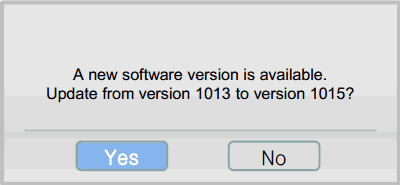
- It starts downloading. When the firmware upgrade is completed, the TV turns off and then back on by itself.