Panasonic Camera Firmware Update Instruction
STEP 1: Reading the current firmware version.
Panasonic recommends that you update the firmware in your camera if either of the following conditions exists:
If the firmware version indicated is older than the version being offered, please update firmware.
1. Turn the camera on.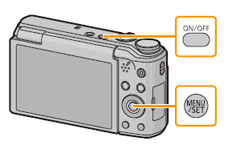
2. Set the mode dial to [ P ].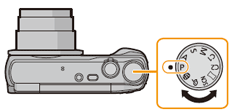
3. Press [MENU/SET] to display the menu.
4. Press [![]() ] / [
] / [![]() ], [
], [![]() ] / [
] / [![]() ] menu, then press [MENU/SET].
] menu, then press [MENU/SET].
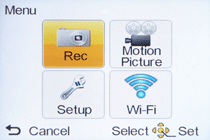
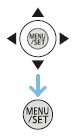
5. Press [![]() ] / [
] / [![]() ] to select the [
] to select the [ ![]() Version Disp.] menu icon, then press [MENU/SET].
Version Disp.] menu icon, then press [MENU/SET].
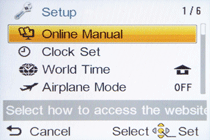
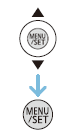
6. [Version Disp.] screen appears.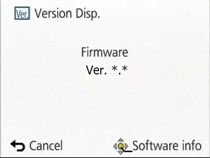
It is possible to check which version of firmware is on the camera.
STEP 2. Download the updated version of the firmware with the following procedures, and self-extract it.
For Windows Users
1. Make a temporary folder on your PC for downloading the file,e.g. C:/Temp.
2. Download and save the firmware in the folder you created in the above step.
Please check the model number of your camera carefully so that you will download a correct file.
3. Double click the downloaded file. You may see following screen after you have double clicked the downloaded file, please click "Run" button and move to the next step.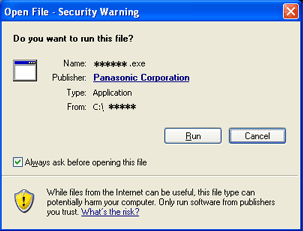
< Fig.1 Security Warning >
4. The self-extracted file CK35300.elf and firmware folder will appear.
The file size for CK35300.elf should be 37,880,000 Bytes.
If the file size is not the same, please download and double click the file again. The file size can be checked by right-clicking on the file and selecting properties.
For Macintosh Users
1. Make a temporary folder on your Mac for downloading the file.
2. Download and save the firmware in the folder you made in the above step.
Please check the model number of your camera carefully so that you will download a correct file.
3. Extract downloaded file
- Depending on your Macintosh setting the file maybe automatically extracted.
- If your OS is earlier than Mac OS X 10.3, please use Extract software. If your Macintosh OS is equal or later than Mac OS X 10.3, double click the file.
4. The extracted file CK35300.elf should be 37,880,000 bytes.
If the file size is not the same, please download and double click the file again.
To check the file size, view "File in Finder" then check the information window.
STEP 3. Copy the firmware file onto an SD Memory Card. Prepare an SD Memory Card with the extracted file from STEP 2 above.
Preparation of the SD Memory Card
80 MB or more must be free on the SD Memory Card and use an SD Memory Card which has already been formatted for the DMC-TZ55/TZ56/ZS35. Please refer your instruction book for mode details. (Use DMC-TZ55/TZ56/ZS35 for formatting the SD Memory Card.)
When formatting the SD Memory Card, all data, including protected data, will be erased and can not be recovered. Please make sure to back up your important data so you don't loose it.
Insert your formatted SD Memory card to your SD slot of your PC.
Copy the extracted files(CK35300.elf and firmware folder) onto the SD Memory Card.
If your PC does not have an SD slot, use an external USB SD Reader/Writer device.
Copy the file into the Root directory (*1) of the SD Memory Card.
(*1) Root directory = The first or top-most directory in the hierarchy.
STEP 4. Install the firmware update
Caution:
All data in Built-In Memory will be erased by updating firmware, Please make sure to backup important data so you don't loose it.
Please kindly use your camera to check the condition of setting menu after firmware update service.
1. Confirm the battery is fully charged.
2. Turn off the Power.
3. Insert the SD Memory Card prepared in STEP 3 into the your camera.
4. Press the Playback button while pushing the zoom lever to wide side.
5. The following display will be shown on the LCD (Fig.2).
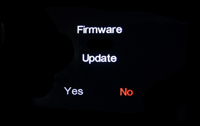
< Fig.2: The initial setup of the firmware updating process >
Note:
In case, if the firmware update mode (Fig2) is not shown,
- Turn off the Power once.
- Remove the SD Memory Card once.
- Start again from STEP 3 above.
6. Press [Left Cursor button (Left Cursor button)] to select the [Yes], then press [MENU/SET].
7. After a few seconds, the screen will change to Fig. 3.
The camera will start the update process with blink Wi-Fi LAMP.
The firmware update will take about 30 to 50 seconds.
Please do not attempt the following operations before completion of next step 8.
- Turning the power off and on
- Opening the SD Memory Card compartment
- Removing the SD Memory Card
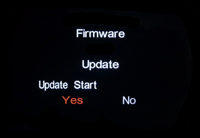
< Fig.3: Version up on Going >
8. Once the firmware update process is completed, the DMC-TZ55/TZ56/ZS35 will turn off the power automatically.
9. To verify the version number, follow Step1 at the beginning, the camera version number indicates 1.2, the process is completed.
10. Turn off the Power.
11. Remove the SD Memory Card.
Note:
About the SD Memory Card after it has been used for a firmware update.
Please format the SD Memory Card used for the firmware update before taking photos, otherwise it may cause the DMC-TZ55/TZ56/ZS35 to malfunction and/or decrease the number of pictures that can be taken.
Return Panasonic Camera