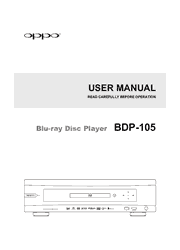The OPPO BDP-105 is designed from the ground up with components optimized for enhanced analog audio performance. High-grade components are housed in a rigidly constructed, passively cooled metal chassis and work together to deliver exceptionally detailed and accurate sound quality.
Changing the Remote Code
The remote control contains three OPPO remote codes. The default is “Code 1″. If you have other OPPO products placed close to the BDP-105, they may inadvertently respond to the BDP-105 remote control. To prevent this, you can select a different remote code.
To select a new remote code, open the battery compartment cover of the remote control, and then use a ball point pen to flip the switch to one of the positions marked as “1″, “2″, or “3″. Close the battery compartment cover. Make sure that the BDP-105 player is turned on and that the disc tray is ejected. Aim the remote control at the player. Press and hold the ENTER button for 5 seconds. The player will start using the new remote code.
Changing the Backlight Method
The remote control supports one of two backlight methods. By default, pressing the LIGHT button will turn on the backlight, and pressing any other button within 10 seconds will keep the backlight on. The alternative method will activate the backlight whenever any button is pressed; in this mode, the light will stay on for 10 seconds, and pressing any other button will keep the backlight on. To switch between these two backlight methods, press and hold the LIGHT button for 5 seconds.
Connecting to the Internet
The BDP-105 has significantly improved its internet streaming capabilities compared to its predecessors. Currently, it supports Netflix and VUDU, as well as in-home network media sharing via My Network which is capable of connecting with DLNA and SMB/CIFS clients. Additional online streaming applications may also be added with future firmware updates.
The BDP-105 also supports the BD-Live feature offered on some Blu-ray Disc titles. BD-Live offers extra downloadable content and additional online interactive programs. Content available on BD-Live varies by disc and studio, and may include additional subtitles, commentaries, movie trailers, games, and online chat.
Connecting the player to the Internet will also allow the player to obtain firmware updates. (See pages 4 and 75 for more information regarding firmware updates.)
In order to utilize the BD-Live feature or to update the firmware via the Internet, the player needs to be connected to a broadband Internet connection. It is not necessary to connect to the Internet if you do not intend to use the network streaming, BD-Live or online firmware update features.
The BDP-105 provides two network connection methods: through Ethernet cable or through the external wireless adaptor included with the player. For the fastest and most stable network connection, we recommend using an Ethernet cable whenever possible.