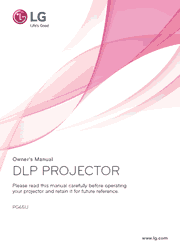Projection Distance per Screen Size
1. Place the projector on a sturdy, level surface, together with the PC or audio/video source.
2. Place the projector at an appropriate distance from the screen. The distance between the projector and the screen determines the actual size of the image.
3. Position the projector so that the lens is set at a right angle to the screen. If the projector is not set at a right angle, the image on the screen will be tilted and the image quality will be poor. If the screen image is crooked, use the Keystone function.
4. Connect the power cords of the projector and the connected devices to the wall outlet.
Turning on the Projector
1. Connect the power cord correctly.
2. After waiting for a moment, press the POWER button on the remote control or the control panel. (The light on the control panel will be turned on.)
3. In the Language Selection screen, select a language.
4. Select an input signal by using the INPUT button on the remote control.
Watching the Projector
1. In Standby mode, press the POWER button to turn the projector on.
2. Press the INPUT button and select the input signal you want.
3. Control the projector using the following buttons while watching projector.
4. To turn the projector off, press the POWER button.
Setting Up Channels
To store channels automatically,
1. Press SETTINGS to access the menu.
2. Press the Navigation buttons to scroll to CHANNEL and press OK.
3. Press the Navigation buttons to scroll to Auto Tuning and press OK.
4. Select Start to start automatic tuning. The projector scans and saves available channels automatically.
5. When you are finished, press EXIT.
To store channels manually,
1. Press SETTINGS to access the menu.
2. Press the Navigation buttons to scroll to CHANNEL and press OK.
3. Press the Navigation buttons to scroll to Manual Tuning and press OK.
4. Scroll through the channel types, and then add or delete channels.
5. When you are finished, press EXIT.
Using SCREEN SHARE
1. Enable related SCREEN SHARE function on the device you wish to connect.
2. Connect the Projector from the search list on the device you wish to connect. (When you connect the projector to your laptop, input the PIN code shown on your display. The request for a PIN will be shown only at the initial connection.)
3. If the desired device accepts the request, SCREEN SHARE will be started.