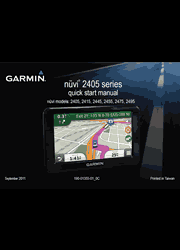Now there’s no more guessing which lane you need to be in to make an upcoming turn. Available in select metropolitan areas, photoReal junction view makes unfamiliar intersections and exits easy to navigate. When you approach an exit or interchange, nüvi 2475LT will enter split screen mode and show you a realistic depiction of junctions on your route, complete with road signs and arrows that indicate the proper lane for navigation.
Connecting the Device to Vehicle Power
Charge your device as you drive before using it on battery power.
1. Plug the vehicle power cable into the USB port on the device.
2. Press the suction cup to the windshield.
3. While pressing, flip the lever back toward the windshield.
4. Snap the mount onto the suction cup.
5. Fit the bottom of your device into the mount.
6. Tilt your device back until it snaps into place.
7. Plug the other end of the vehicle power cable into a power outlet in your vehicle.
8. If necessary, connect the external antenna to the vehicle power cable and secure it to the windshield using the suction cups.
Using the Power Key
Select an option:
- To turn off the device, hold the Power key for 4 seconds.
- To reset the device, hold the Power key for 10 seconds.
- To put the device in sleep mode, press the Power key.
- To bring the device out of sleep mode, press the Power key and double-tap.
Pairing Your Phone
Hands-free calling is available on some nüvi models. Before you can pair, your phone and the device must be turned on and within 33 ft. (10m) of each other.
1. Enable the Bluetooth component on your phone.
2. Select Settings > Bluetooth.
3. Select Bluetooth.
4. Select Add Phone > OK.
5. Select your phone, and touch OK.
6. Enter the Bluetooth PIN (1234) for your device in your phone.