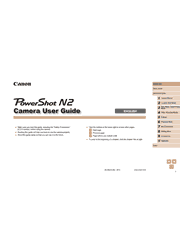Ready to seriously upgrade the selfies and other pics you share every day? Then the PowerShot N2 camera is for you. It’s a Wi-Fi and NFC-enabled high-spec camera that creates the high-quality images you desire. Post directly to social networking sites, even shoot remotely from your smartphone or tablet, but get ready for a lot of likes. New Self Portrait mode takes full advantage of the camera’s selfie-ready, multi-angle capacitive touch panel LCD, showing you in your most flattering light. Creative Shot mode offers dozens of ways to make your shots stand out with unique creative flair, and creates fantastic movies, too. Best of all, each and every image resonates with Canon quality. The PowerShot N2 camera is equipped with a big 8x Optical Zoom and 28mm Wide-Angle lens with Optical Image Stabilizer, and a 16.1 Megapixel High-Sensitivity CMOS sensor plus Canon’s latest DIGIC 6 Image Processor for the Canon HS SYSTEM, which means that even in low light your images will look beautiful. Creative sharing with Canon quality – the new PowerShot N2 does it all.
Basic Operations
Touch-Screen Operations
Initial Preparations
Trying the Camera Out
Camera Basics
On/Off
Shutter Ring
Holding the Camera
Shooting Display Options
Using the FUNC. Menu
Using the Menu Screen
On-Screen Keyboard
Indicator Display
Creative Shot Mode
Realizing the Joy of Photos and Movies (Creative Shot)
Auto Mode / Hybrid Auto Mode
Shooting with Camera-Determined Settings
Common, Convenient Features
Using Face ID
Image Customization Features
Helpful Shooting Features
Customizing Camera Operation
Other Shooting Modes
Shooting in the Optimal Settings for Self Portrait (Self Portrait)
Shooting under Low Light (Low Light)
Shooting with a Fish-Eye Lens Effect (Fish-Eye Effect)
Shots Resembling Miniature Models (Miniature Effect)
Shooting with a Toy Camera Effect (Toy Camera Effect)
Shooting with a Soft Focus Effect
Shooting in Monochrome
P Mode
Shooting in Program AE ([P] Mode)
Image Brightness (Exposure)
Adjusting White Balance
Changing the Flash Mode
Other Settings
Playback Mode
Viewing
Browsing and Filtering Images
Editing Face ID Information
Image Viewing Options
Erasing Images
Rotating Images
Tagging Images as Favorites
Convenient Control: Touch Actions
Editing Still Images
Editing Movies
Wi-Fi Functions
Available Wi-Fi Features
Sending Images to a Smartphone
Saving Images to a Computer
Sending Images to a Registered Web Service
Printing Images Wirelessly from a Connected Printer
Sending Images to Another Camera
Image Sending Options
Sending Images Automatically (Image Sync)
Using a Smartphone to View Camera Images and Control the Camera
Editing or Erasing Wi-Fi Settings
Setting Menu
Adjusting Basic Camera Functions
Metric/Non-Metric Display
Increasing Touch-Screen Panel Sensitivity
Checking Certification Logos
Display Language
Adjusting Other Settings
Restoring Defaults
Accessories
System Map
Optional Accessories
Using Optional Accessories
Using the Software
Printing Images
Appendix
Troubleshooting
On-Screen Messages
On-Screen Information
Functions and Menu Tables
Handling Precautions
Specifications
Index
Wi-Fi (Wireless LAN) Precautions