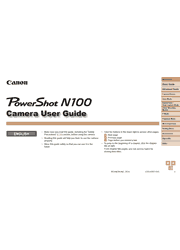Fun and innovative – just like you – the new PowerShot N100 brings your stories to life. It starts with Dual Capture using a rear-facing wide-angle “Story Camera.” While the main camera shoots the subject, the secondary camera is shooting you, the photographer – easily capture everything from a parent’s pride to priceless double takes. When the images come together, the moment in time you’ve captured gets a whole new spin. And try Story Highlights: a ready-to-share short reel intelligently generated right on the camera from your stills and video. Share your stories with the world right away: built-in Wi-Fi lets you transfer images and video directly to select social networking sites, mobile devices and your computer. You can even shoot from a distance, controlling the camera with your smartphone or tablet, and simply touch to a compatible Android device using built-in NFC (Near Field Communication) for easy wireless connectivity. The genuine Canon f/1.8 lens ensures clear, bright, luminous shots, while DIGIC 6 Image Processor drives the Canon HS SYSTEM for image quality – even in low light – that no smartphone can begin to match.
Basic Guide
Initial Preparations
Trying the Camera Out
Camera Basics
On/Off
Shutter Button
Shooting Display Options
Using the FUNC. Menu
Using Menus
On-Screen Keyboard
Indicator Display
Clock
Auto Mode
Shooting with Camera-Determined Settings
Common, Convenient Features
Using Face ID
Image Customization Features
Helpful Shooting Features
Customizing Camera Operation
Hybrid Auto / Dual Capture Mode
Shooting in Hybrid Auto Mode
Including Your Own Reactions as You Shoot (Dual Capture)
Other Shooting Modes
Specific Scenes
Applying Special Effects
Special Modes for Other
Purposes
Shooting Various Movies
P Mode
Shooting in Program AE ([P] Mode)
Image Brightness (Exposure)
Image Colors
Shooting Range and Focusing
Flash
Other Settings
Playback Mode
Viewing
Browsing and Filtering Images
Editing Face ID Information
Image Viewing Options
Protecting Images
Erasing Images
Rotating Images
Tagging Images as Favorites
Convenient Control: Touch Actions
Editing Still Images
Editing Movies
Viewing Albums (Story Highlights)
Wi-Fi Functions
What You Can Do with Wi-Fi
Registering Web Services
Installing CameraWindow on a Smartphone
Preparing to Register a Computer
Accessing the Wi-Fi Menu
Connecting via an Access Point
Connecting without an Access Point
Connecting to Another Camera
Sending Images
Saving Images to a Computer …142
Using the < > Button
Sending Images Automatically (Image Sync)
Geotagging Images on the Camera
Editing or Erasing Wi-Fi Settings
Setting Menu
Adjusting Basic Camera Functions
Accessories
System Map
Optional Accessories
Using Optional Accessories
Using the Software
Printing Images
Appendix
Troubleshooting
On-Screen Messages
On-Screen Information
Functions and Menu Tables
Handling Precautions
Specifications
Index
Wi-Fi (Wireless LAN) Precautions