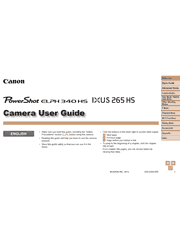Slim and sleek with style to spare, the new PowerShot ELPH 340 HS camera is a creative force to be reckoned with. Its powerful 12x Optical Zoom puts you into the action from anywhere, ready to capture with the quality only Canon optics can deliver. Built-in Wi-Fi means you’re always connected to your world, transferring images and video directly to popular social networking sites, mobile devices and your computer. You can also shoot remotely with a compatible smartphone or tablet to easily capture group photos, and connect wirelessly to a compatible Android device with a simple touch using built-in NFC (Near Field Communication). The PowerShot ELPH 340 HS has Creative Shot mode, so you can discover the fun of creating artistic photos that are as unique as you are. The high-resolution 16.0 Megapixel High-Sensitivity CMOS sensor combines with the DIGIC 4+ Image Processor to create the Canon HS SYSTEM, giving you impressive image quality in all situations, including low light. And with advanced features like 1080p Full HD video in MP4 format, Hybrid Auto and Smart AUTO that recognizes 32 predefined scenes, the PowerShot ELPH 340 HS captures the excitement of your everyday life with style.
Camera Basics
On/Off
Shutter Button
Shooting Display Options
Using the FUNC. Menu
Using Menus
On-Screen Keyboard
Indicator Display
Clock
Auto Mode / Hybrid Auto Mode
Shooting with Camera-Determined Settings
Common, Convenient Features
Image Customization Features
Helpful Shooting Features
Customizing Camera Operation
Other Shooting Modes
Specific Scenes
Applying Special Effects
Special Modes for Other Purposes
P Mode
Shooting in Program AE ([P] Mode)
Image Brightness (Exposure)
Image Colors
Shooting Range and Focusing
Flash
Other Settings
Playback Mode
Viewing
Browsing and Filtering Images
Image Viewing Options
Protecting Images
Erasing Images
Rotating Images
Tagging Images as Favorites
Editing Still Images
Editing Movies
Wi-Fi Functions
What You Can Do with Wi-Fi
Registering Web Services
Installing CameraWindow on a Smartphone
Preparing to Register a Computer
Accessing the Wi-Fi Menu
Connecting via an Access Point ..93
Connecting without an Access Point
Connecting to Another Camera
Sending Images
Saving Images to a Computer
Using the <Phone> Button
Sending Images Automatically (Image Sync)
Geotagging Images on the Camera
Shooting Remotely
Editing or Erasing Wi-Fi Settings
Setting Menu
Adjusting Basic Camera Functions
Accessories
System Map
Optional Accessories
Using Optional Accessories
Using the Software
Printing Images
Appendix
Troubleshooting
On-Screen Messages
On-Screen Information
Functions and Menu Tables
Handling Precautions
Specifications
Index
Wi-Fi (Wireless LAN) Precautions