Sony FDR-AX1 Camcorder Firmware Update Instruction
Determine if Your Camera Needs the Update
This update is only for FDR-AX1 cameras that currently have a firmware version 1.01. If your camera firmware version is already Version 2.00, this update is not necessary.
Check the version of your camera firmware:
- Power on the camera.
- Press the Menu button.
- At the "Menu" screen, select "System".
- At the "System" screen, select "Version".
- The firmware version is displayed on the LCD screen.
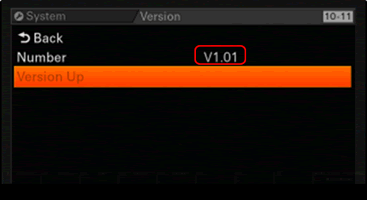
If the current firmware version is 2.00 or higher, the camera does not need this update.
Prepare the Memory Card
- Please use a SD or SDHC card up to 2GB formatted for the FAT16 file system.
Note: Memory cards with Speed Class 4-10/UHS or with the capacity above 2GB cannot be used. - If you need to format your memory card, please use the FORMAT MEDIA function on the FDR-AX1 camera.
- The update process may not start if the media is not correctly formatted.
How to format the memory card using the FDR-AX1 camera:
WARNING!!: Formatting the media will erase all files on the SD/SDHC memory card.
- Insert the memory card into the UTILITY SD slot of the camera

Important: Do NOT use the SD card slot to format the memory card or to perform the firmware update. Please use the UTILITY SD slot only. - Power on the camera.
- Press the Menu button.
- At the "Menu" screen, select "Media".
- Select "Format Media".
- Select "SD Card".
- Select "Execute".
- At the "Format SD Card Now?" message, select "Execute".
- When formatting is done, select "OK".
- Remove the memory card from the camera
Download and Update the Firmware
- Download the FDRAX1V200_firmware.zip file to a temporary or download directory (please note this directory for reference).
- Go to the directory where the FDRAX1V200_firmware.zip file was downloaded to extract the file.
- Extract the update file.
- For Microsoft® Windows Vista®, Windows® 7, or Windows 8 operating system:
- Go to the directory where the file was downloaded and right-click the FDRAX1V200_firmware.zip file, and then click "Extract All".
Note: For Windows 8, the default settings for Internet Explorer® will save the file in the Downloads folder. To locate the Downloads folder, click the "Desktop" tile from the Start screen and then locate the downloaded file using Windows Explorer. - At the "Extract Compressed (Zipped) Folders" window, click "Extract".
- Once successfully extracted, the file "FDR-AX1_2.00_89_2014-01-10_14-34-03_firmware.bin" should be available.
Note: Depending on your computer settings, the ".bin" file extension may not appear.
- Go to the directory where the file was downloaded and right-click the FDRAX1V200_firmware.zip file, and then click "Extract All".
- For Windows XP operating system:
- Go to the directory where the file was downloaded and right-click the FDRAX1V200_firmware.zip file, and then click "Extract All".
- At the "Extraction Wizard" dialog box, click "Next".
- Click "Next".
- Click "Finish".
- Once successfully extracted, the file "FDR-AX1_2.00_89_2014-01-10_14-34-03_firmware.bin" should be available.
Note: Depending on your computer settings, the ".bin" file extension may not appear.
- For Mac OS® X operating system:
- Go to the location where the file was downloaded and double-click the FDRAX1V200_firmware.zip file.
- Once successfully extracted, the file "FDR-AX1_2.00_89_2014-01-10_14-34-03_firmware.bin" should be available.
Note: Depending on your computer settings, the ".bin" file extension may not appear.
- For Microsoft® Windows Vista®, Windows® 7, or Windows 8 operating system:
- Transfer the update file to the memory card:
- Insert the memory card into your computer.
Note: When the memory card is inserted, several windows may automatically pop up, please close all windows that open. - Copy the system software update file "FDR-AX1_2.00_89_2014-01-10_14-34-03_firmware.bin", to the root directory of the memory card.
- For Windows operating system: Go to the directory where the file was created, right-click the FDR-AX1_2.00_89_2014-01-10_14-34-03_firmware.bin file and, from the menu, click "Send To...", and then click the drive (EX: Removable Disk E:) that represents your memory card. The update file will be copied onto your memory card.
- For Mac OS X operating system: Drag and drop the FDR-AX1_2.00_89_2014-01-10_14-34-03_firmware.bin file to the root folder of the memory card.
- Insert the memory card into your computer.
- Remove the memory card from your computer.
Caution!!: Please use the AC adapter (AC-NB12A) when performing the firmware update. If camera power is interrupted during the system software update, the camera might not work properly.
Caution!!: Do not remove the memory card when performing the firmware update. If the memory card is removed during the system software update, the camera might not work properly. - Insert the memory card into the camera.
- Power on the camera.
- Press the Menu button.
- At the "Menu" screen, select "System".
- At the "System" screen, select "Version".
- At the "Version" screen, select "Version Up".
The message "Please use the AC Adapter; Upgrade Version?" will appear on the screen, select "Execute".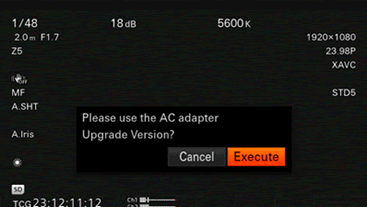
- At the "Version Upgrade V1.01 > V2.00" screen, select "Execute".
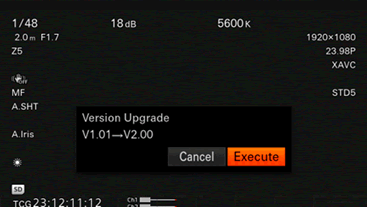
Note: If the message "Version Upgrade No File" appears on the screen, the system software data file was not found. Please go back to the first procedure and try again.
Possible causes are listed below:- The system software update file is not saved to the root directory of the memory card.
- The system software update file for another model camera has been saved to the memory card.
- The system software update data was not decoded correctly.
- The update procedure will begin and is executed in two phases, Phase 1 and Phase 2.
Note: Phase 1 takes approximately 3 minutes and Phase 2 is approximately 9 minutes. When the version update begins, the REC lamp will start blinking, and the message "Version Upgrade Elapsed Time XX:YY:ZZ Executing XX%" will appear on the screen.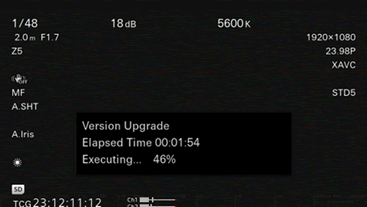
Caution!!: Between Phase1 and Phase2 of the update process, the camera will restart and the message on the screen will disappear. Although the message disappears from the screen, the update process is still running, do not power off the camera. - Once the version upgrade has completed, the REC lamp will stop blinking and "Version Upgrade OK Turn Power Off" will appear on the screen.
Notes:
- If the Update Procedure is Terminated: If there is a error during the version update, the message "Version Upgrade NG: Cannot Read. Power Off" will appear on the screen. Please restart the camera and redo the complete process from the beginning.
- If the Version Update Failed: The message "Version Upgrade Error!!" will appear on the screen. Please redo the complete process from the beginning. If the error continues to appear, the camera may need repair, please contact your local Sony service center.
- Restart the camera.
Check the Firmware Version After Updating (optional)
- Power on the camera.
- Press the Menu button.
- At the "Menu" screen, select "System".
- At the "System" screen, select "Version".
- The firmware version is displayed on the LCD screen.
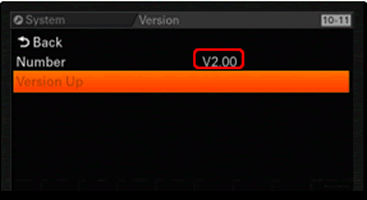
If the current firmware version is 2.00, the firmware update was successful.
Note: If the firmware version number is not 2.00, please download and install the firmware update again.