Panasonic Blu-ray Disc Player Firmware Update Instruction
Step 1. Check the firmware version currently installed in your Blu-ray DiscT Player
Follow the steps below to check the firmware version currently installed on your Panasonic Blu-ray Disc Player.
- Turn on the main unit.
- Select "Setup" on "HOME MENU" by using OK button on the remote control.
- Select "Player Settings", then "Player Settings" items will appear.
- Select "System" on "Player Settings", then "System" items will appear.
- Select "System Information", then "System Information" will appear.
- Select "Firmware Version Information", then "Main Version" will appear.
Please make note of this version number.
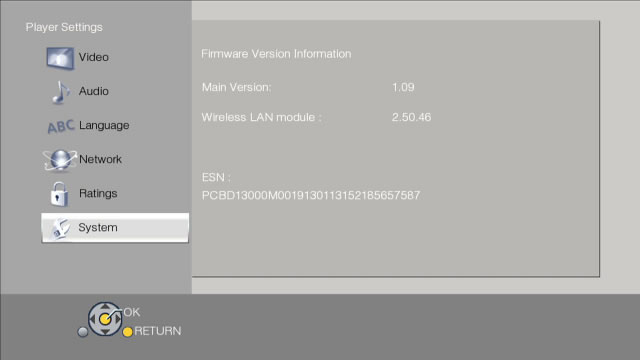
Step 2. Checking the latest firmware version available for your Blu-ray DiscT Player
Confirm the latest firmware version that is available for "the Model Number of your Blu-ray DiscT Player" by referring the "Update Information" section provided above (near the top of this page).
Please compare this firmware version number to the version number of the firmware currently installed in your Panasonic Blu-ray DiscT Player (the firmware currently installed in your Panasonic Blu-ray DiscT Player was checked in "Step 1").
- If the version of the firmware installed on your Panasonic Blu-ray DiscT Player and the latest firmware version available are the same
>> No update is necessary. - If the version of the firmware installed on your Panasonic Blu-ray DiscT Player is lower than the latest version available
>> Update is recommended - Please continue to step 3
NOTE:
The firmware for your Panasonic Blu-ray DiscT Player may not need to be updated even though a firmware update has been released - for example.
- If your Panasonic Blu-ray DiscT Player was manufactured after the firmware was released and the firmware update has already been installed.
- If your Panasonic Blu-ray DiscT Player was serviced by an authorized Panasonic service technician, the player was updated with the latest firmware.
Step 3. Download the latest Firmware
If the version of the firmware installed on your player is lower than the newest version of the firmware available , please download the newest version of the firmware.
Step 4. Firmware decompression
Check the file size of the downloaded file and decompress it. (Supported for Windows only.)
- Checking the file size
Right click on the downloaded firmware, and select "Properties". Make sure that the size of the file is the same as the size listed on the download page.
If the file size differs, please download it again. After checking the size, click [OK] and the "Properties" window will close. - Decompressing the file
Double click the downloaded firmware and decompress it.
The decompressed file will be named "PANA_DVD.FRM".
NOTE:
You will not be able to install firmware designated for a region that is different to the region in which you purchased your Panasonic Blu-ray DiscT Player.
Step 5. Create a firmware update disc
To create a firmware update disc, write the decompressed file to a CD-R disc using CD-R writing software. Follow the operating instructions for the writing software to create the disc. Once the firmware update disc is created, continue to the next step.
- About the CD-R disc:
If the firmware update disc has writting errors, it will not be readable by the Panasonic Blu-ray DiscT Player and you will not be able to update the firmware.
Always use a blank CD-R disc. Do not use a CD-RW disc. - About the CD-R writing software:
If you are creating the firmware update disc on a Microsoft Windows PC, we recommend using the standard Windows XP writing application.
The firmware update disc requires to be created with ISO9660 format. In case you are creating the disc on a Windows Vista PC, Windows Vista standard writing application does NOT support ISO9660 format. Please create with a supporting writing software.
When using writing software, please follow the operating instructions provided for the writing software. Please be aware that "packet-writing" is not supported.
Step 6. Install the firmware
CAUTION:
It will take about 15 minutes to update the firmware. During the firmware update procedure, do not turn the Panasonic Blu-ray DiscT Player off or disconnect AC power. Do not press any buttons, except as instructed.
Failing to do so may cause the Panasonic Blu-ray DiscT Player becoming unresponsive which will require repair.
1. Turn your Panasonic Blu-ray DiscT Player on.
2. Press [OPEN/CLOSE] on the Panasonic Blu-ray DiscT Player to open the disc tray. Load the firmware update disc and press [OPEN/CLOSE] on the Panasonic Blu-ray DiscT Player to close the disc tray.
DO NOT press any other buttons during the firmware update.
The Panasonic Blu-ray DiscT Player will automatically start installing the firmware from the firmware update disc.
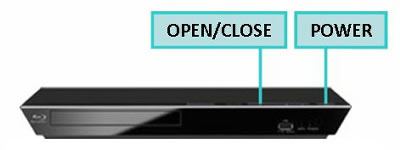
3. The time to complete the firmware update will vary, however the time should not exceed 20 minutes. Please be patient during the firmware upgrade!
NOTE:
During the update process, various messages will show on the lower right of the TV screen.
4. When the firmware update is completed, "FIN" is displayed on the lower right of the TV screen, and then POWER LED and INFO LED on the main unit repeat blinking three times and the disc tray opens automatically.
Please take out the firmware update disc and turn off power with the power button on the main unit.
The firmware update installation procedure is now completed.
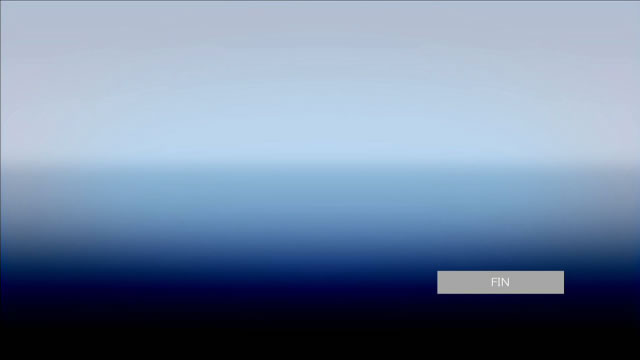
CAUTION:
During the firmware update procedure, do not turn the unit off, disconnect it from AC power (outlet) and press any buttons except as instructed.
Failing to do so may result in an unresponsive unit that will require repair.
NOTE:
If the firmware version currently installed on the Panasonic Blu-ray Disc PlayerT is the same or more recent than the firmware version on the update disc, "NOUPD" will be displayed for approximately 5 seconds on the lower right of the TV screen. In this case, an update is unnecessary - please remove the disc.