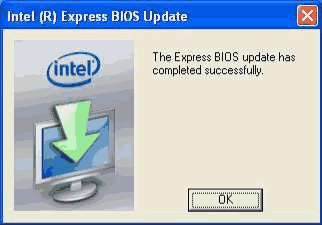Instructions for Intel Express BIOS Update
User Drivers » BIOS » Intel
With the Intel Express BIOS Update utility, you can update your system's BIOS from within Windows.
Important Notes:
- Update the BIOS on your computer only if the newer BIOS version specifically solves a problem you have. We do not recommend BIOS updates for computers that do not need it. You can view all BIOS changes in the Release Notes included on the BIOS download page in Download Center.
- Downgrading the BIOS to an earlier version is not recommended and may not be supported. An earlier BIOS version may not contain the support for the latest processors, bug fixes, critical security updates, or support the latest board revisions currently being manufactured.
- Before initiating a BIOS update, be sure to read and precisely follow the instructions included in this document. You may wish to print the instructions for easy reference.
- If a BIOS update process is interrupted, your computer may not function properly. We recommend the process be done in an environment with a steady power supply (preferably with UPS).
- Before updating the BIOS on the Intel Desktop Board, manually record all BIOS settings that have been changed (from default) so they can be restored after completing the BIOS update.
- All images in this example are for illustration purposes only. You need to select the correct BIOS files for your board.
1. Download and save the Express BIOS update file to a temporary directory on the target computer. Example:

2. Double-click the *.EXE file to run the Express BIOS update.
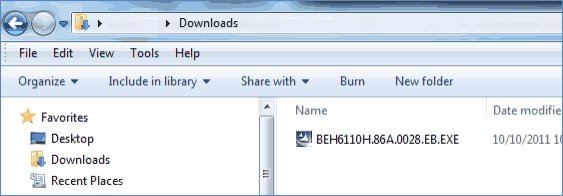
3. Press Next on the Welcome screen.
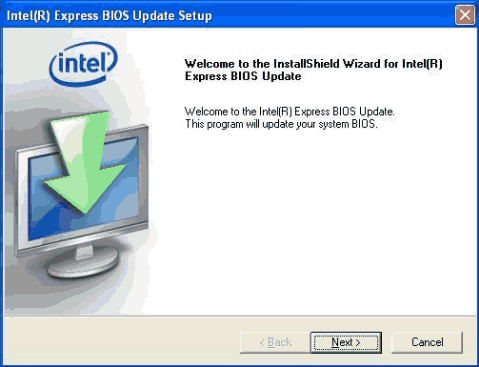
4. Click Yes on the License Agreement screen if you agree with the License Agreement terms. Click No if you want to cancel the BIOS update.
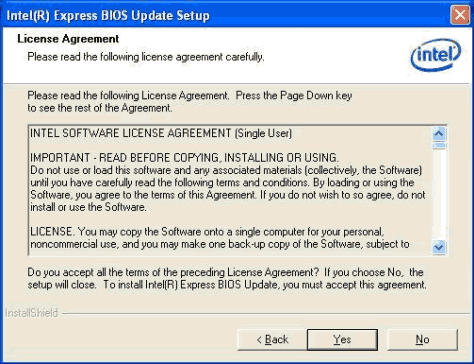
5. Press Finish. Windows will shutdown to begin BIOS update process. Please Do NOT power off your computer for the next 3 minutes.
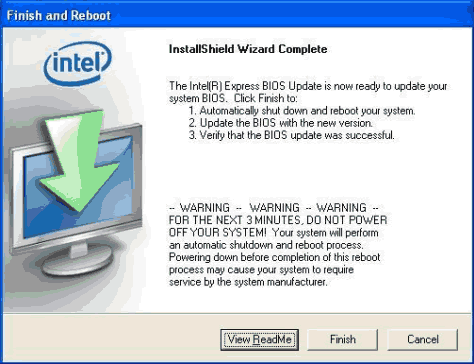
6. Upon restart, you will see the BIOS update process status window. Do NOT at any time power off the computer at this stage. When the BIOS update is complete, the computer will boot back into Windows.
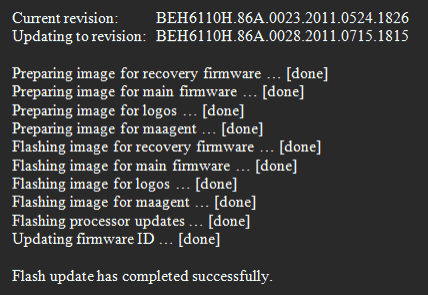
7. When Windows restarts, you will see a status window indicating the BIOS update was successful.